Fixing MacOS Notarization Error 1048
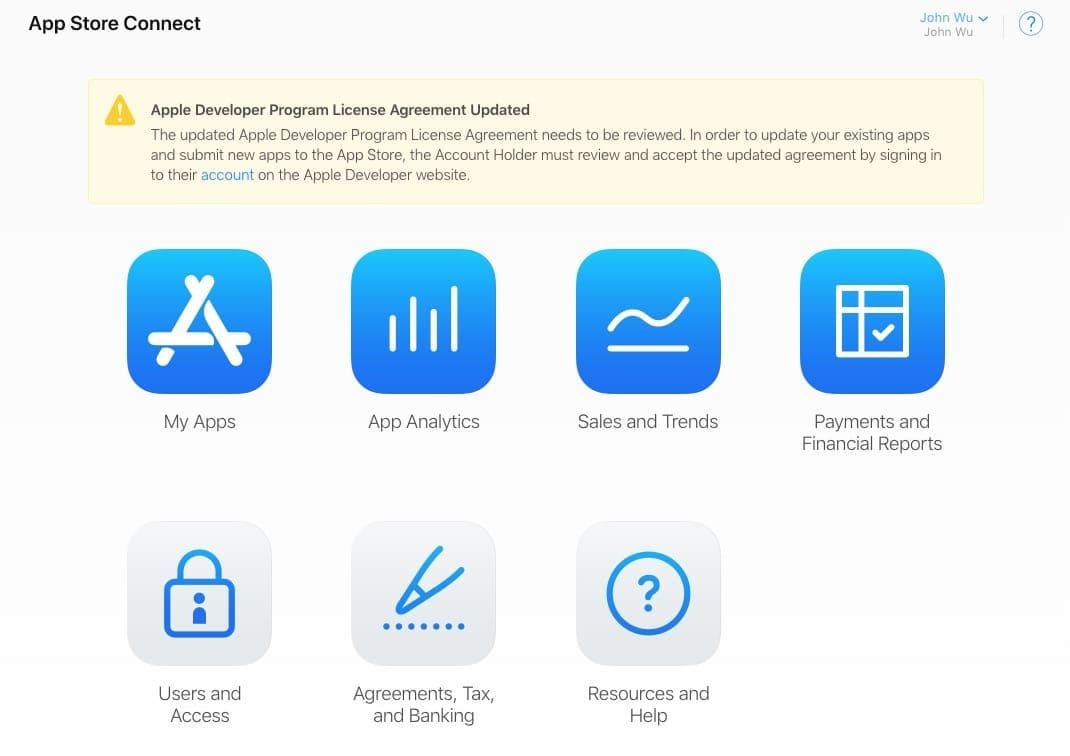
When uploading a MacOS application for notarization, you may get the error
You must first sign the relevant contracts online. (1048)
Signing into your Apple Developer account and going to App Store Connect, you will see a notification that the license agreement was updated and you need to sign into your account on the Apple Developer website to agree. Clicking on the account link goes back to https://developer.apple.com and there is no agreement to sign. Instead, you need to stay on the App Store Connect site, and click the Agreements, Tax and Banking item. Here is where you can agree to any updated agreements. Once there are no pending agreements, you can upload the notarized application without errors.
Categories: Development